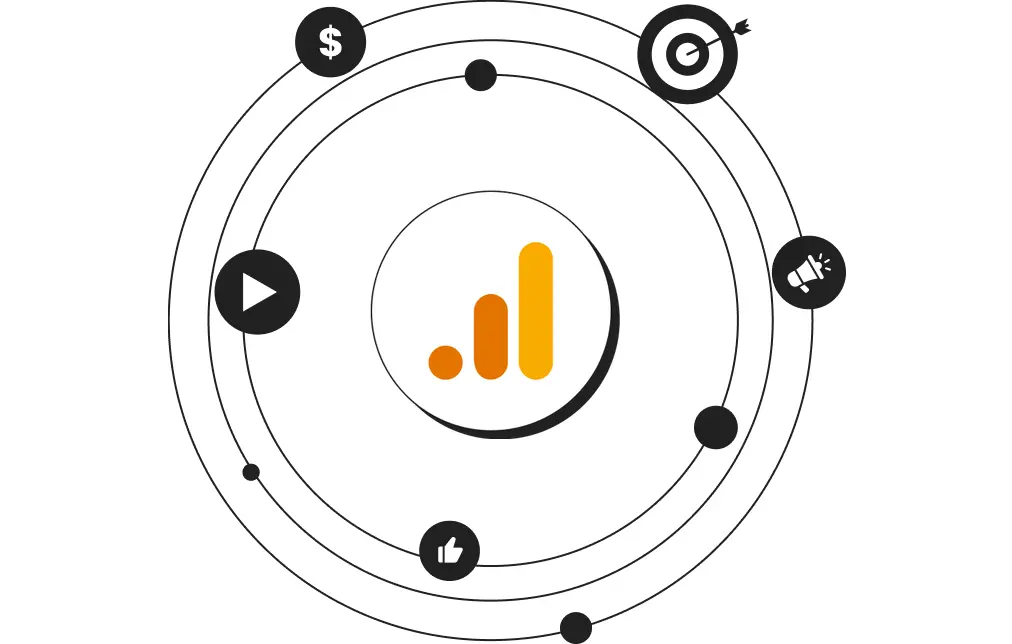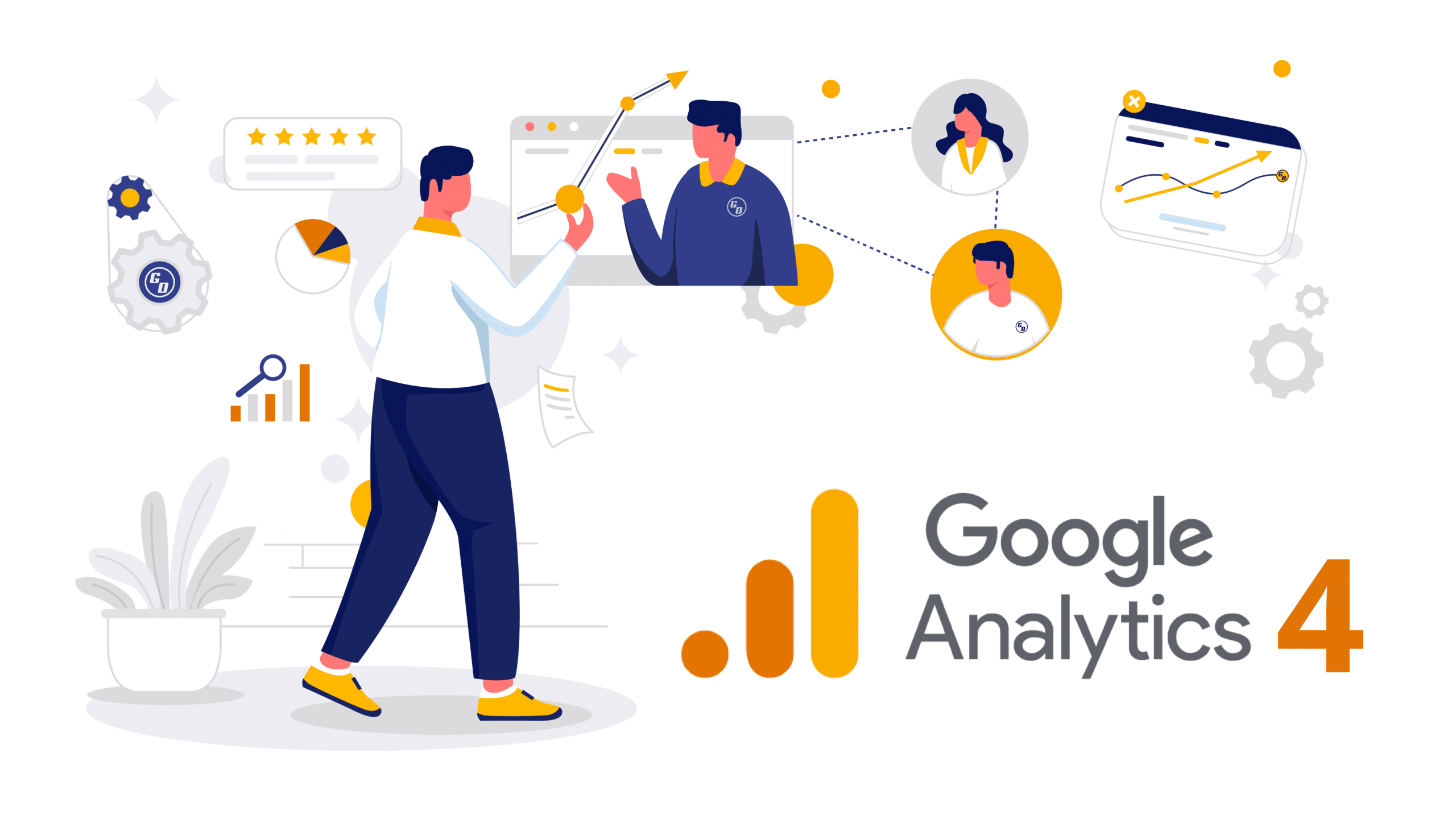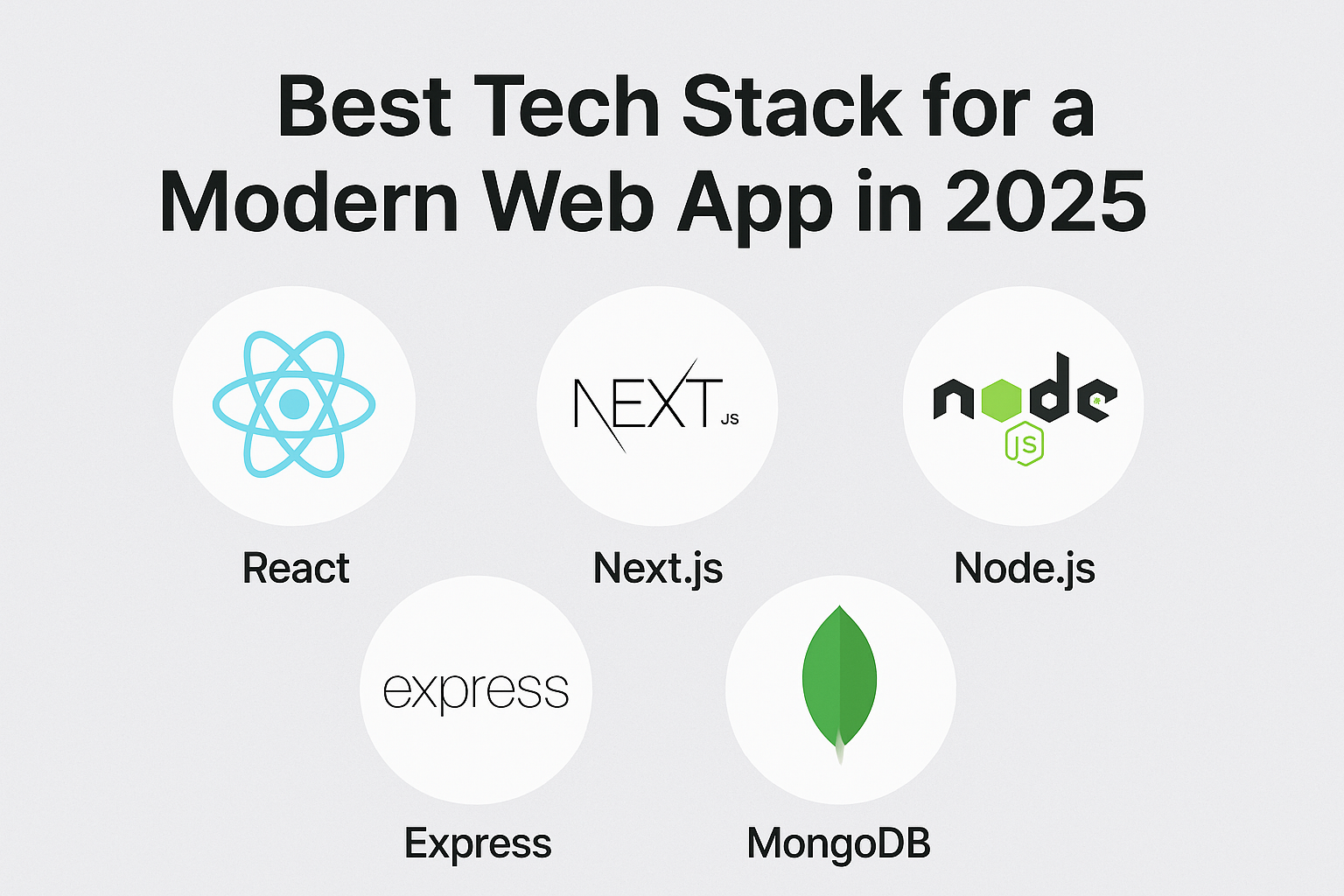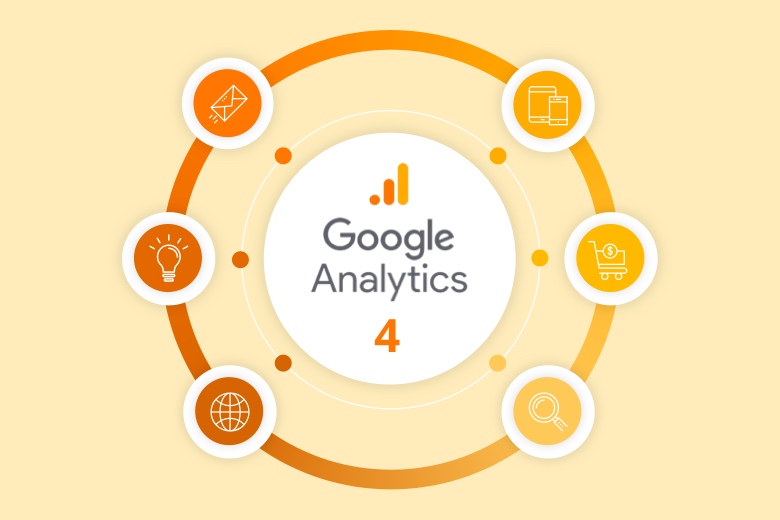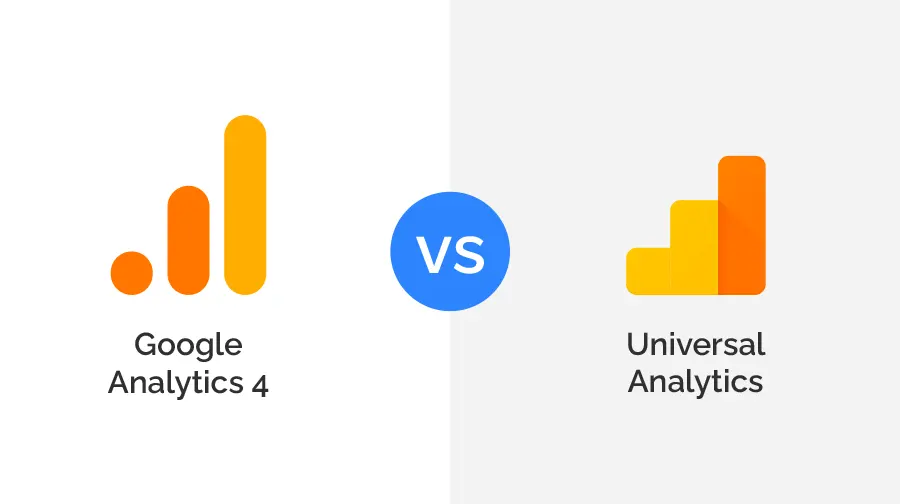Google Analytics 4 (GA4) is a powerful platform, but it comes with a learning curve — especially if you're transitioning from Universal Analytics. As businesses rush to migrate, many are making critical setup mistakes that lead to inaccurate data, missing events, or broken conversions.
In this guide, we’ll explore the most common GA4 errors, how they happen, and step-by-step instructions on how to fix them — so your data stays clean, reliable, and actionable.
🔁 1 — Duplicate Events Firing
What Happens
You see inflated numbers for specific events like page_view, form_submit, or purchase, sometimes double or triple the actual actions.
Why It Happens
– You have both hardcoded GA4 tags and Google Tag Manager (GTM) tracking the same events.
– Auto-tracking and manual tracking are both firing for the same element.
– Incorrect trigger settings in GTM.
How to Fix It
– Audit all installed GA4 scripts — remove duplicates.
– In GTM, go to Preview Mode to see which tags fire and when.
– Only fire one page_view and one instance of each important event.
📉 2 — No Conversions Showing
What Happens
You’ve set up events, but nothing appears in the Conversions report.
Why It Happens
– The event hasn’t been marked as a conversion in the GA4 admin.
– The event name is misspelled or doesn't match the actual event being triggered.
– There's a delay — conversions take up to 24 hours to appear in reports.
How to Fix It
– Go to Admin → Conversions → click “New Conversion Event.”
– Enter the exact name of your event (case-sensitive).
– Check the Realtime or DebugView report to see if the event is actually being sent.
👻 3 — Realtime and DebugView Not Showing Anything
What Happens
You’re testing your setup, but events aren’t showing in Realtime or DebugView.
Why It Happens
– Your GA4 tag isn’t installed correctly.
– You’re using ad blockers or Safari’s privacy features.
– Debug mode not properly enabled.
How to Fix It
– Verify that your GA4 Measurement ID is installed using tagassistant.google.com.
– In GTM, make sure Preview Mode is active.
– Disable ad blockers or try testing in Chrome Incognito.
– Use the Google Analytics Debugger Chrome extension if needed.
⚙️ 4 — Events Not Triggering in GTM
What Happens
You’ve created tags in Google Tag Manager, but events are not firing as expected.
Why It Happens
– Incorrect or too specific triggers (wrong CSS selector, missing URL match).
– Tag not published after creation.
– Trigger conditions conflict or overlap.
How to Fix It
– Use GTM’s Preview Mode to inspect which triggers fire and which don’t.
– Test with simpler triggers first (like “All Pages”) to isolate the issue.
– Ensure tags are published — not just saved.
🔐 5 — Missing Consent Mode or Data Collection Warnings
What Happens
You're seeing warnings in your GA4 or Google Ads account about incomplete consent settings.
Why It Happens
– You haven't implemented Consent Mode v2 for cookie-based tracking.
– GA4 can’t legally collect some user data in regions with strict privacy laws (like the EU) without consent.
How to Fix It
– Use a Consent Management Platform (like Cookiebot, Complianz, or CookieYes).
– Configure GTM to only fire tags based on accepted consent states.
– Update your Consent Mode settings to comply with Google’s Consent Mode v2 (2024+).
🔁 6 — Not Linking Google Ads to GA4
What Happens
You can’t see campaign data in GA4 or import conversions to Google Ads.
Why It Happens
– Your GA4 property is not linked to your Google Ads account.
– You didn’t enable auto-tagging in Ads settings.
How to Fix It
– Go to GA4 Admin → Product Links → Google Ads → click “Link.”
– In Google Ads: Settings → Account Settings → Enable Auto-tagging
– Then, import GA4 conversions into Google Ads manually.
📉 7 — Bounce Rate Missing (or Misunderstood)
What Happens
You’re looking for Bounce Rate, but it’s not where it used to be — or doesn’t make sense.
Why It Happens
– GA4 uses Engagement Rate, not traditional Bounce Rate.
– It defines bounce as a session that lasts less than 10 seconds with no conversion or second interaction.
How to Fix It
– Understand that Engaged Sessions in GA4 are more useful.
– If needed, calculate Bounce Rate = 100% – Engagement Rate.
– You can add Bounce Rate manually in Looker Studio using custom fields.
📦 8 — Missing E-commerce Data
What Happens
GA4 shows traffic but not sales or product data.
Why It Happens
– E-commerce events (like purchase, view_item, add_to_cart) are missing or malformed.
– The structure of the eCommerce event doesn’t match GA4’s expected format.
– Plugin incompatibility (especially with WooCommerce, Shopify, etc.).
How to Fix It
– Use GA4’s Enhanced Measurement or integrate via GTM/eCommerce plugin.
– Validate structure using GA4 DebugView or GA4 Event Validator.
– Consider using plugins like WooCommerce’s official Google plugin or Google Tag Manager for Shopify (GTM4WP).
🧪 Bonus Tip — Use the GA4 DebugView to Troubleshoot Everything
GA4’s DebugView is your best friend. To use it:
– Open GTM Preview Mode or use the Chrome Google Analytics Debugger extension
– Visit your site and trigger test events
– Open GA4 → Admin → DebugView
– Look at events, parameters, and real-time flow
It’s the easiest way to test and troubleshoot without waiting for reports to update.
✅ Final Checklist for Avoiding GA4 Errors
– Always test tags in GTM before publishing
– Use clear, consistent event names
– Check spelling and case sensitivity when naming conversions
– Use Looker Studio or DebugView to validate your event flow
– Ensure all integrations (Ads, Consent, GTM) are correctly linked